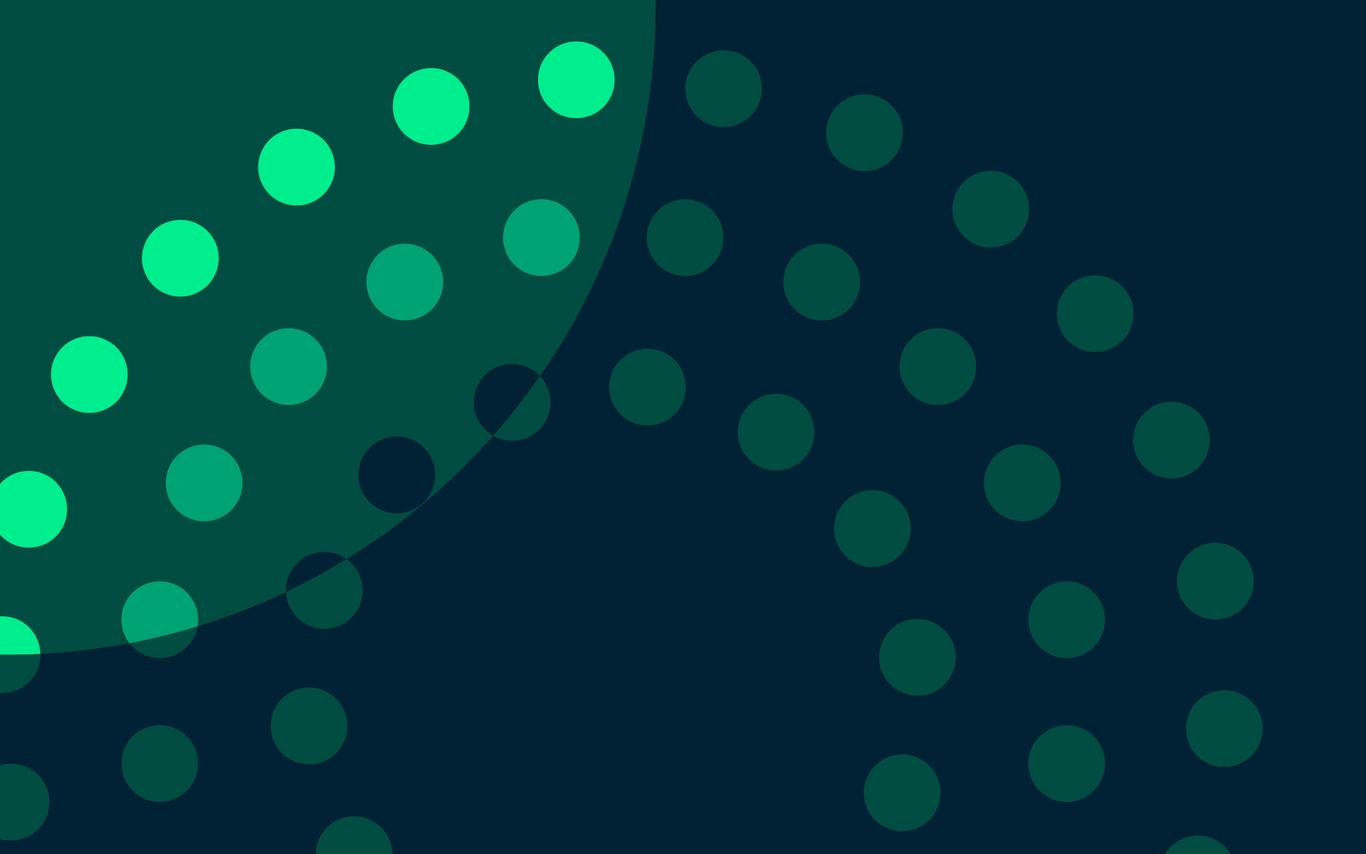Building your personal timetable may seem like a complicated task. Once you've chosen your courses, there may be several options and some of them may be offered at the same time as other courses you want to take. The Build My Timetable tool will do all the hard work for you and present you with choices to consider. Here's how it works:
Remember to register for the Fall, Spring and Summer semesters!
- Go to Web Registration in your VIU student record.
- Select the Register button for the semester you wish to register for (you can only do one semester at a time).
- Scroll down on the next page and click on the Build my Timetable button.
- On the next page enter the names and numbers of all the courses you would like to enrol in, for instance: ENGL 115, MATH 111, PSYC 112, etc.
- Make sure to leave a space in between the course name (MATH) and the number (100) and to put each course on its own line.
- Select the Build me a Timetable with these courses button.
- On the next page you will see up to 20 different timetable variations of a weekly schedule using the courses you have chosen. You will be able to see which ones are in conflict or full with waitlist and all schedule details. The best options will usually be at the top of the list.
- Choose the timetable option that you prefer and select the Save these courses in my plan button. Select the box beside Automatically register me in these courses at [your registration date and time].If you use this web registration function, It is always good practice to go into your online student record as soon as possible after your registration appointment to ensure you are satisfied with your course enrolments.
- Remember to select the Save this Plan button before exiting Web Registration whenever you make changes.
- If you did not use the auto-enroll feature, when the date and time of your registration appointment arrives, return to the Web Registration system. The Save this Plan button will be replaced with a Submit Changes button. Select Submit Changes, and don't forget to do this for both Fall and Spring semesters. You will not be registered or waitlisted until you click on the Submit Changes button in each semester.
- For a step by step demonstration, see the Web Registration Tutorial.